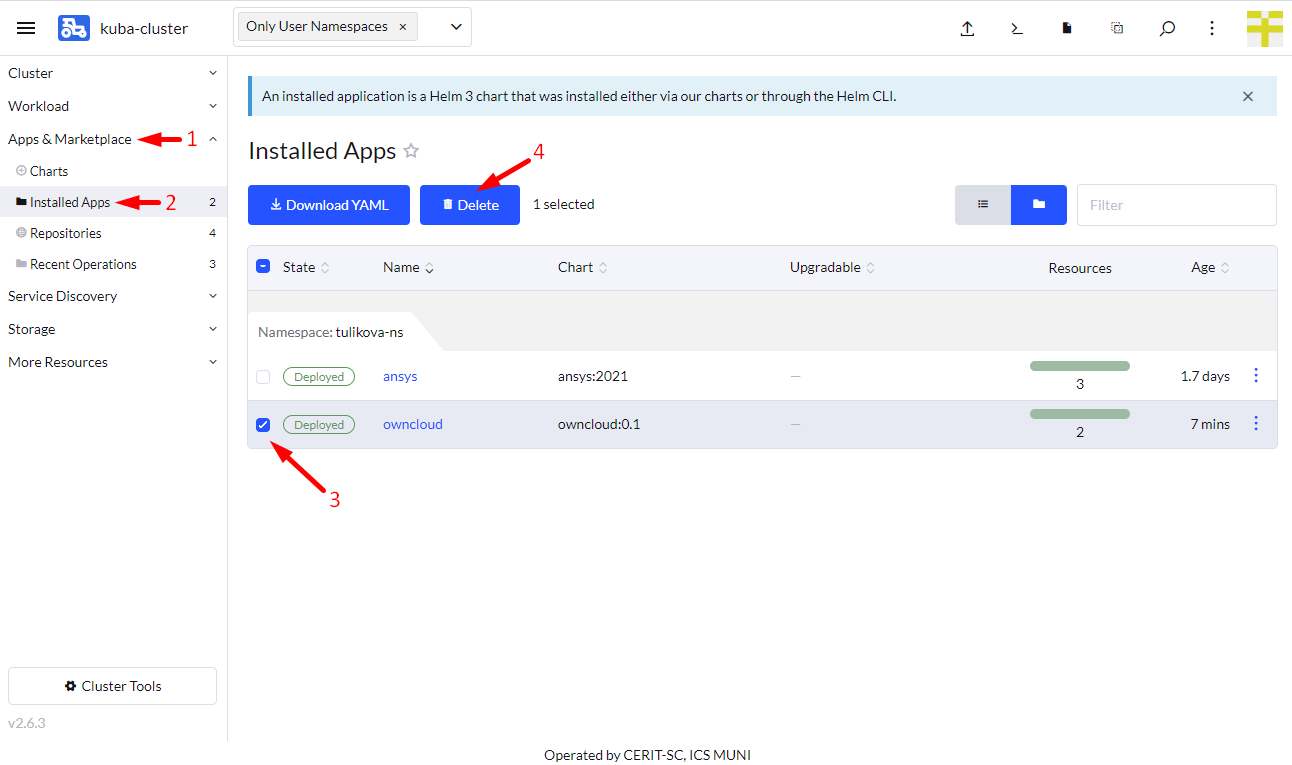Running ownCloud Client
If not already logged, log to rancher.cloud.e-infra.cz, see Rancher section.
Following the steps below, you can run ownCloud client application. This application is meant to share and sync data between a pod (another running application) and ownCloud server, e.g., owncloud.cesnet.cz.
Notes
- Important prerequisite: application pod needs to use PVC in order to ownCloud client can sync data into the pod. If no PVC is used, no sync is possible.
- For most applications here it is possible to select persistent home which implies using PVC.
Check your Application
Select your Namespace (1), navigate through Workload (2), Pods (3), and name of the application (4), e.g., ansys-0 – click on the name. See screenshot below.
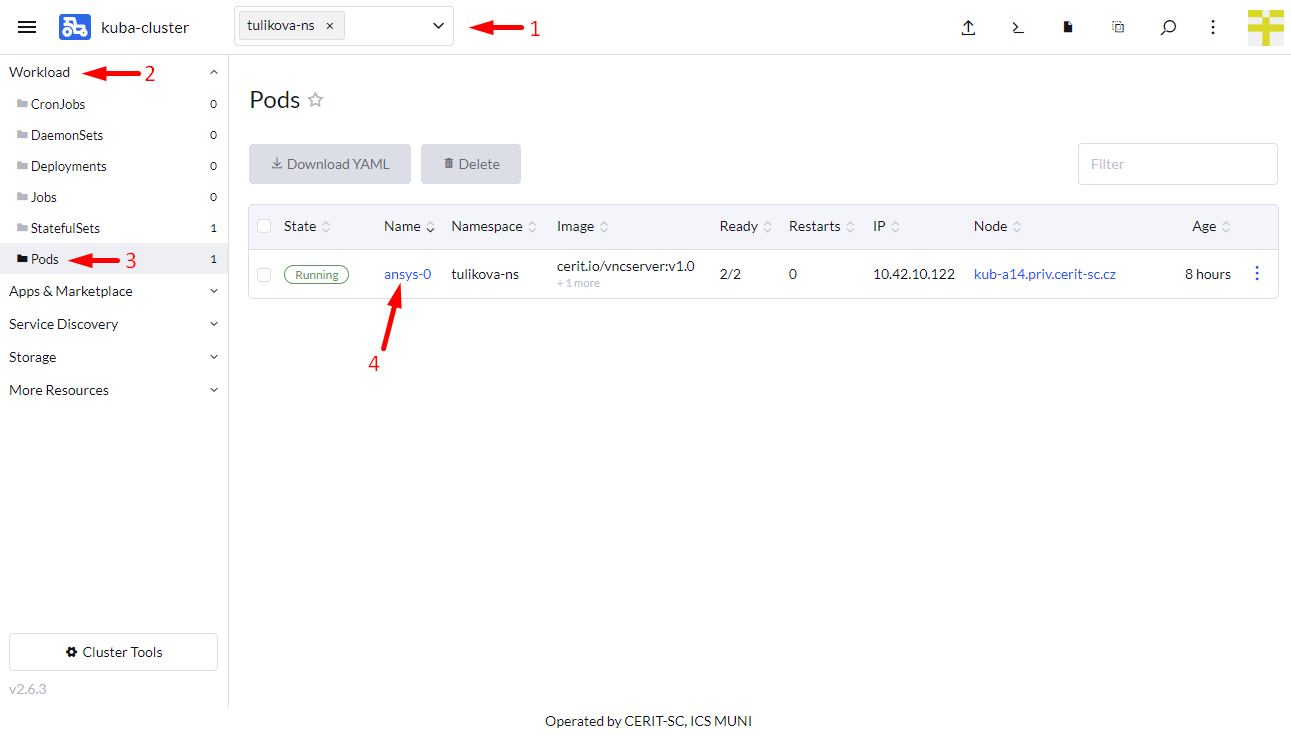
Click on vertical dots (1) and select Execute Shell (2).
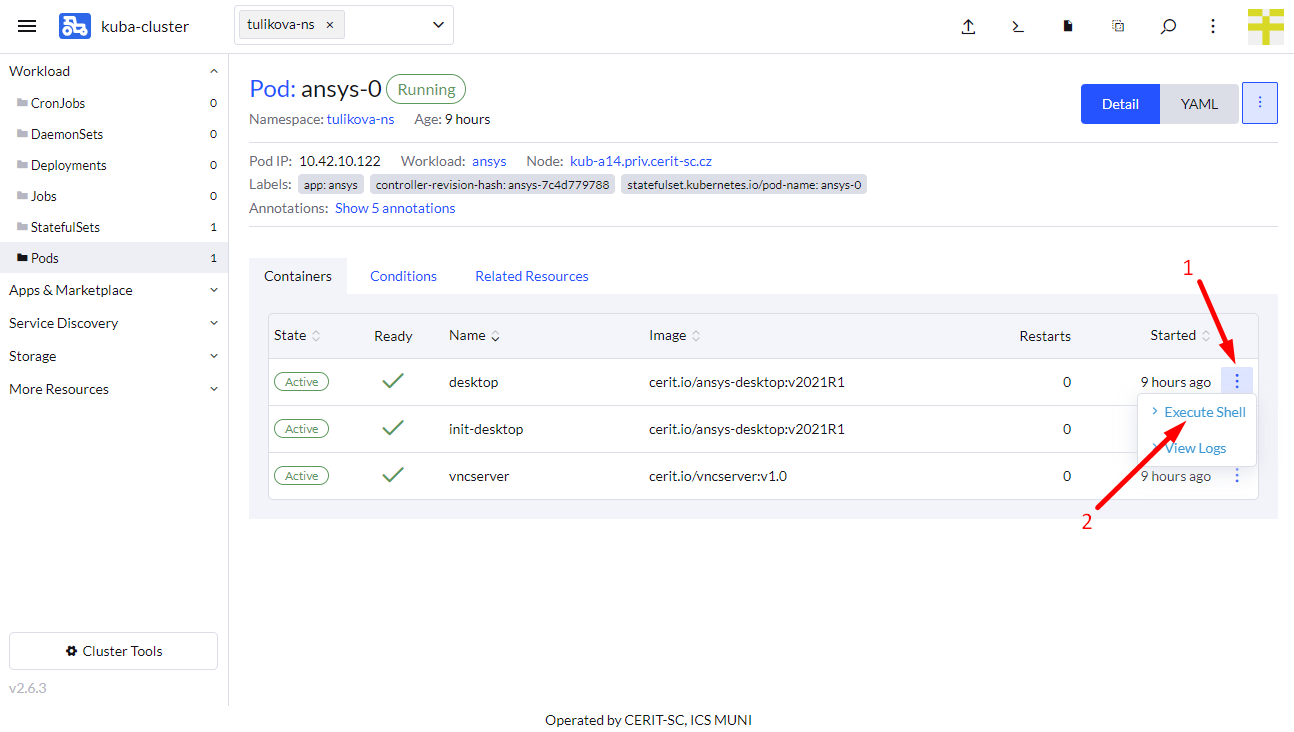
Issue df command in the new terminal area (1) and check you see some remote file system connected to home (2) or somewhere else.
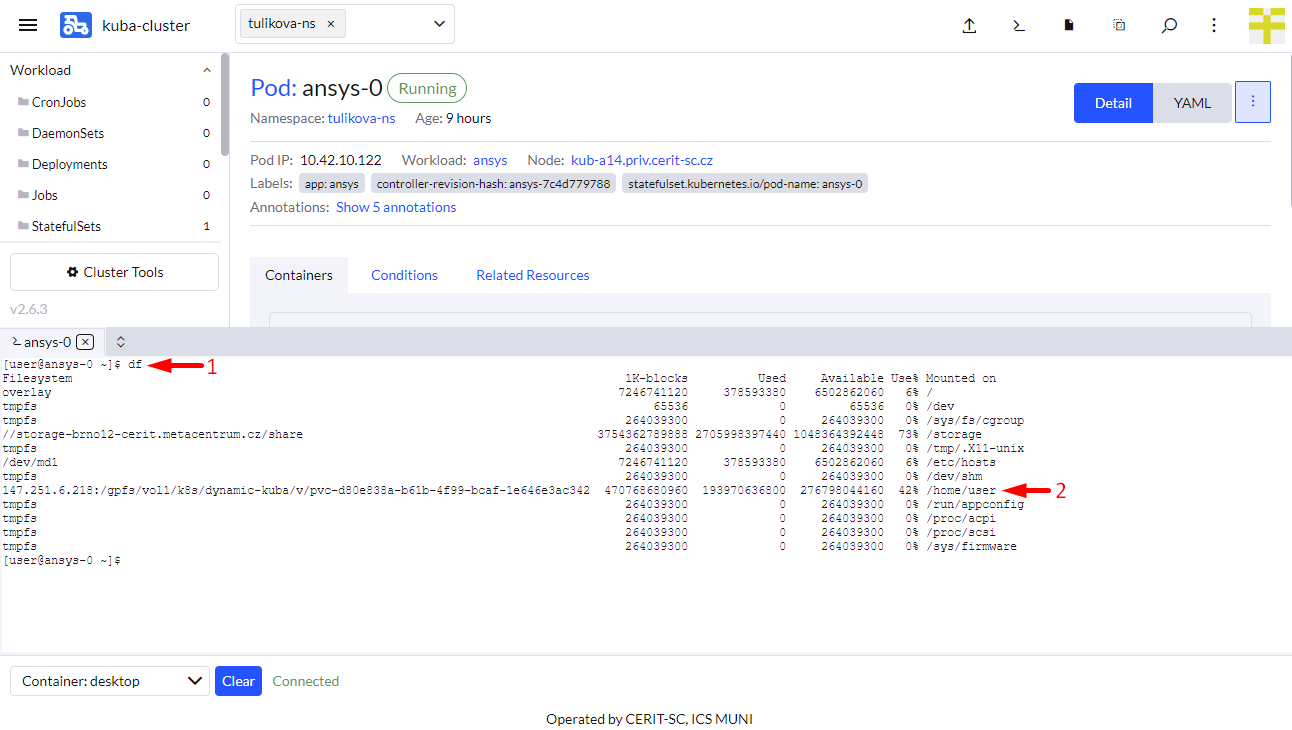
Select Application to Run
Ensure, you did not select any namespace and see Only User Namespaces (1) at the top of the Rancher page.
Navigate through App & Marketplace (2), Charts (3), limit charts only to cerit-sc (4) and select ownCloud (5). See screenshot below.
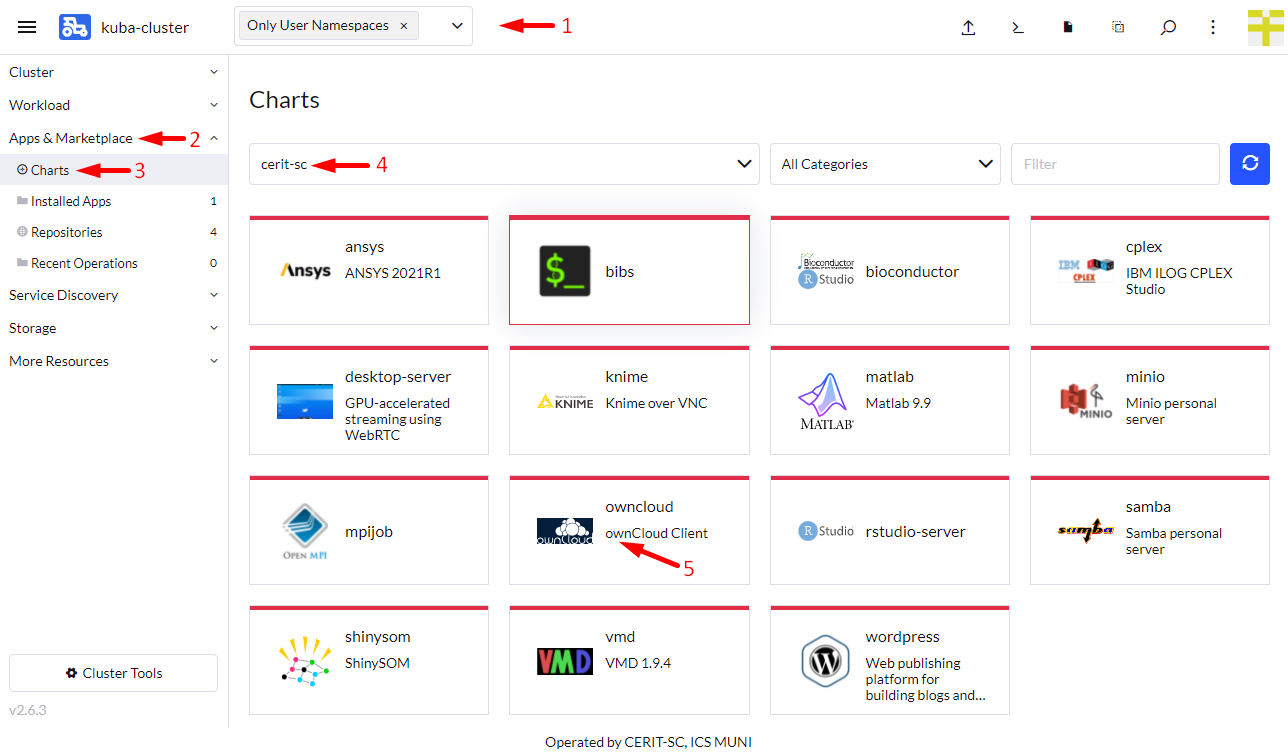
Select Version of the Application
When you click on the chart, hit Install to continue.
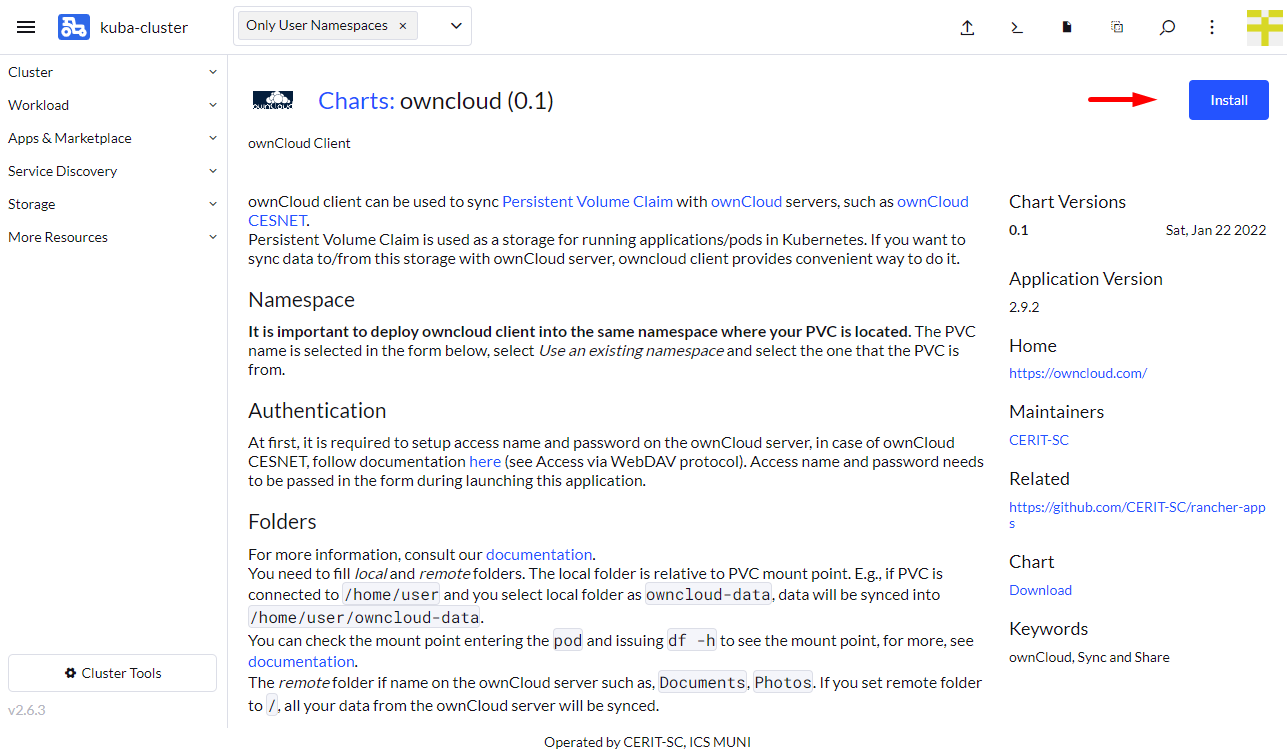
Install the Application
Now you can install the ownCloud application. In most cases, keep both Namespace (1) and Name (2) intact, however, you must select the same namespace as the Pod, from which you want transfer data, is running. The Name will be in URL to access the application. The Name must be unique in the Namespace, i.e., you cannot run two or more instances with the same Name in the same Namespace.
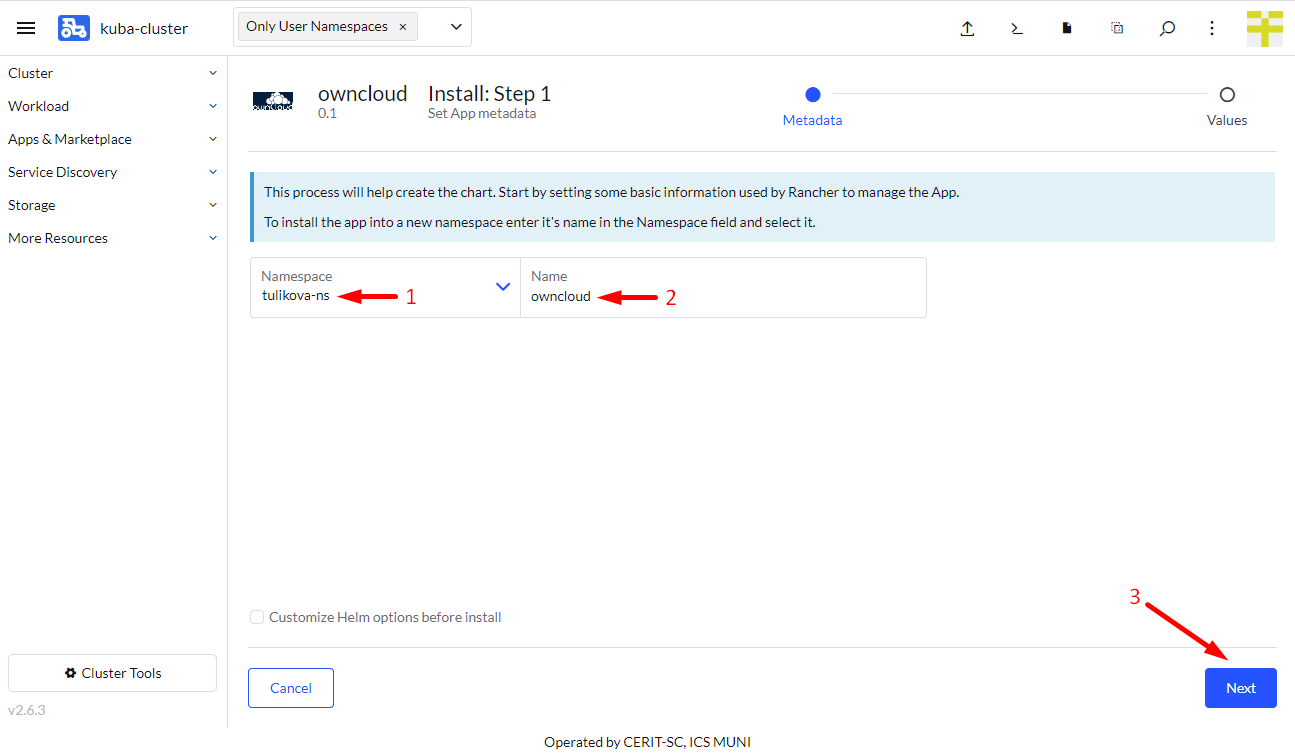
In the first part of the form, you select ownCloud server, for owncloud.cesnet.cz keep default value. Fill in username and password. You can find here (see Access via WebDAV protocol) how to obtain those for owncloud.cesnet.cz. Select PVC that you want to sync to and from. In most cases, PVC containing name home is connected to /home/user while PVC containing name storage is connected to /storage.
Fill in Local Directory. This is relative directory to connected PVC. E.g., if you set the Local Directory to owncloud-data and select “home” PVC, your data is synced into /home/user/owncloud-data.
Fill in Remote Directory, / means that all remote files and directories will be synced, or you can type particular directory or path from the ownCloud server such as documents.
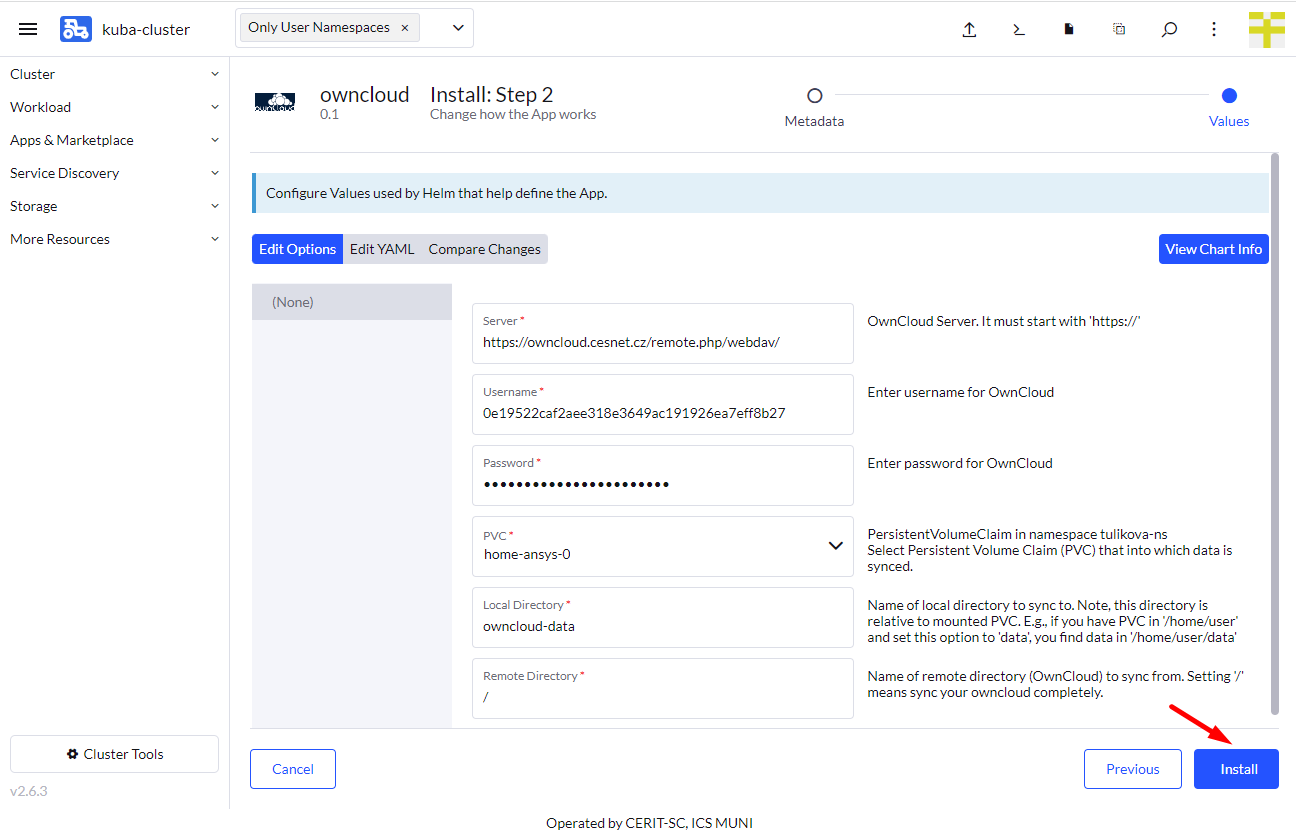
Wait for Application to Start
When you hit Install, you will see installation log. Once you see SUCCESS (see screenshot below), the application is running.
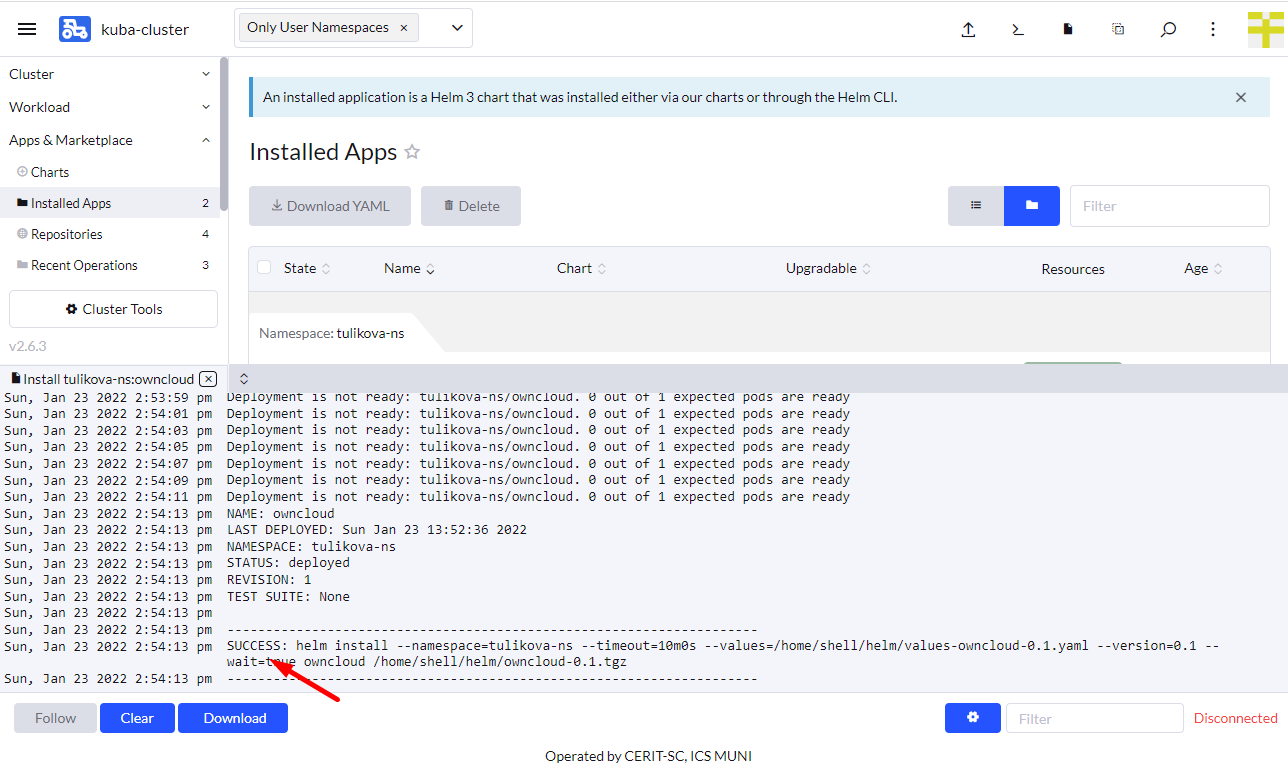
Once this application is running, you will not see anything special except data is synced.
Delete Running Instance
If you feel you do not need the application anymore, you can delete it. Just navigate to App & Marketplace (1), Installed Apps (2), select the application (3) and hit Delete (4). The data in home directory is not deleted in case you check persistent home. Running the application again with the same Name restores access to the home directory folder.